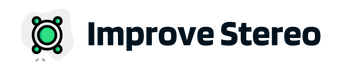A factory reset is a process of erasing all personal data from a Sonos Subwoofere and restoring it back to its original settings and configurations.
This process is often recommended when the Sonos subwoofer is not working properly or facing performance issues.

A factory reset is also necessary when you need to connect your device to a new Wi-Fi network, when you’re giving your Sonos subwoofer to a friend, or when you’re trading or reselling it.
In this article, we will provide a basic, simple, and quick guide on how you can factory reset your Sonos subwoofer. Irrespective of the Sonos subwoofer model you have, this basic method should work for you.
Step by Step Guide to Factory Reset a Sonos Subwoofer
Disconnect the Subwoofer from the Power Source:
The first step in the factory reset process is to disconnect the Sonos Subwoofer from the power source. You can do this by either unplugging the power cord from the subwoofer or unplugging the power cord from the wall mains.
We’ll recommend that you unplug the power cord from the wall main. This will not only protect the sub from scratching but also aid the reset process.
After disconnecting the power supply, wait a few moments before moving to the next step.
Perform the Reset:
Look out for the physical button located on the side of the Sonos sub. Depending on the type model of your sub, this button can either be a square button with two arrows on it or a circular button with an infinity symbol on it.
Now, press and hold down this button as you simultaneously plug in the power cord. The light indicator on the Sonos sub should blink white. Keep holding the button and release it only after the indicator light starts blinking orange/red.
Your Sonos sub is resetting itself to factory settings. Once the blinking indicator light turns green, the reset process is completed. You can now reconfigure your Sonos sub
You can also reset your Sonos sub using the Sonos app. Follow these steps to achieve that..

Disconnect the Subwoofer from the Power Source:
Follow the step 1 above to disconnect your Sonos subwoofer from the power source. If your Sonos sub is connected to an ethernet cable, disconnect the cable.
Connect the Subwoofer to Power:
The next step is to reconnect the power cord to the Sonos Subwoofer. After connecting the power cord, the device will begin to power up.
Performing the Reset using the Sonos App:
Open the Sonos App on your device and select the Sonos Subwoofer from the list of devices. Next, select the “Settings” option and then “Device Settings”.
In the Device Settings, select the “Factory Reset” option and follow the on-screen instructions to complete the reset process.
Reconnect the Subwoofer to the Network:
After the factory reset is complete, the Sonos Subwoofer will need to be reconnected to the network. This can be done by connecting an ethernet cable between the Subwoofer and the network, or by connecting to a Wi-Fi network using the Sonos App.
Confirming the Successful Reset:
To confirm that the reset was successful, check the status of the Sonos Subwoofer in the Sonos App. The device should now be listed as “Ready to Set Up”, indicating that the reset was successful and the device is ready to be used.
Troubleshooting Common Issues
During the factory reset process, there are several common issues that may arise. These issues can be easily resolved by following the tips listed below:
Subwoofer not appearing in Sonos App:
If the Sonos Subwoofer is not appearing in the Sonos App, check that the device is properly connected to the network and power source. Additionally, check that the device is in range of the network and that there are no network or power outages.
Subwoofer not resetting:
If the Subwoofer is not resetting, try restarting the device and the Sonos App. If the issue persists, try resetting the device using the physical button located on the back of the Subwoofer.
Subwoofer not reconnecting to the network:
If the Subwoofer is not reconnecting to the network, check that the network settings are correct and that the network is stable. If the issue persists, try restarting the device and the network, or try connecting the device using a different network.
Tips to resolve these issues:
If you are still encountering issues after following these tips, try contacting the Sonos support team for additional help. They can provide further assistance and help resolve any issues you may be experiencing.

Conclusion
In conclusion, factory resetting a Sonos Subwoofer is an important step to ensure optimal performance and to erase all personal data from the device.
The step by step guide provided in this article, along with the troubleshooting tips, makes it easy to perform a factory reset on a Sonos Subwoofer. If you have any questions or need additional help, please refer to the resources listed in the references section.
What happens to my Sonos Subwoofer’s settings after a factory reset?
A factory reset will erase all personal settings, customizations, network information, and saved data on the Sonos Subwoofer. The device will be returned to its original state, and you will need to reconfigure it using the Sonos App.
Is it necessary to disconnect the Sonos Subwoofer from the power source before resetting it?
Yes, it is recommended to disconnect the Sonos Subwoofer from the power source before resetting it. This will ensure that the device is fully turned off, and that the reset process is not interrupted.
How long does it take for the Sonos Subwoofer to complete the factory reset process?
The time it takes for the Sonos Subwoofer to complete the factory reset process can vary, but it typically takes a few minutes. It is important to wait until the reset process is fully completed before attempting to reconnect the device to the network or power source.
What should I do if I encounter issues while resetting my Sonos subwoofer?
If you encounter issues while resetting your Sonos Subwoofer, try restarting the device and the Sonos App. If the issue persists, try resetting the device using the physical button located on the back of the Subwoofer.
If you are still encountering issues, you can contact the Sonos support team for additional help.
Can I perform a factory reset on multiple Sonos subwoofers at the same time?
No, you will need to perform a factory reset on each Sonos subwoofer one at a time. The reset process for one Sonos Subwoofer must be completed before moving on to the next device.
This will ensure that each device is properly reset to the factory setting.