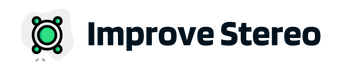If you’re having trouble pairing your JVC car stereo to a Bluetooth device, you’re not alone. A lot of people are reporting this problem.
But don’t worry, we have the solutions you need!

In this blog post, we will discuss the most common JVC Bluetooth car stereo pairing problems and how to solve them.
We will also provide some helpful tips for making the pairing process smoother. So if you’re ready to get your music blasting, keep reading!
How to Fix JVC Bluetooth Pairing Problems?
We’ll share with you 5 methods to fix the Bluetooth pairing issues on your JVC car stereo. You should try one by one until the issue is fixed-
Check if the Radio is Connected to Any Other Device
Sometimes, the radio can be connected to another device without you realizing it. So, if you’re having trouble connecting a new device, make sure the radio isn’t connected to anything else.
To do this on a JVC car stereo, go to the Bluetooth settings and see if there is any device already connected to the radio.
This usually happens when you have multiple family members’ phones connected to the same stereo and all are in the car to go somewhere together.

Reboot the Systems
In most cases, rebooting the external Bluetooth device and the stereo can solve a pairing problem.
To reboot your JVC car stereo, press and hold the power button for about five seconds.
Some newer JVC radio models come with a Reboot option in the system settings. So, you can use that to easily reboot the system.
If the device you’re trying to connect is a phone, you can press and hold the power button for a few seconds until the option for reboot pops up on the screen.
If it’s an MP3 player or headphones, you may need to check the user manual of that device or simply search online with the model and brand name for ways to reboot.
Clear the Memory
If you’ve paired your device with multiple Bluetooth devices in the past, the memory of your car stereo may be full. In that case, you’ll need to clear the memory.
To do this on a JVC car stereo, go to the Bluetooth settings and select “Clear Memory.” This will delete all of the stored Bluetooth pairing data on your car stereo.
After that, try pairing your device again and see if it works.
Update the Firmware
If you’re still not able to connect the Bluetooth device to the stereo, the system software might be outdated. In that case, you’ll need to update the firmware of your JVC car stereo.
To do this, go to the support page of the JVC website and download the latest firmware for your model number.
Once downloaded, follow the instructions on how to update the firmware.
In most cases, the process of updating firmware is pretty simple. You’ll need to decompress the downloaded file and move it to a USB drive. After taking the new firmware file to the USB, connect it to the stereo and start the system upgrade.
Be cautious when you perform this operation. Don’t let the power cut off when the update process is ongoing. Else it can brick the radio unit.
Plus, take a backup of your files. Although updating the system UI doesn’t wipe any data, it’s best to be prepared for the worst-case scenario.
After updating the firmware, try pairing your device again and see if it works.
Reset the Stereo to Factory Settings
If none of the above methods works, you can try resetting your JVC car stereo to factory settings. This will delete all of the stored data on your car stereo, so make sure you take a backup before doing this.
To reset your JVC car stereo, go to the settings menu and select “Restore Factory Settings.” Once you confirm the action, all of the data on your car stereo will be erased.
After that, try pairing your device again and see if it works.
Move the JVC stereo and the connecting device away from other electronic devices
Interference from other electronic devices can also cause Bluetooth pairing problems with JVC devices.
To fix this issue, try moving the JVC device and the connecting device away from other electronic devices.
This will help to reduce the amount of interference and improve the Bluetooth connection.
Check and adjust the Bluetooth settings on both the JVC device and the connecting device
Incorrect settings on either the JVC device or the connecting device can cause Bluetooth pairing problems.
Make sure to check the Bluetooth settings on both devices to ensure that they are correctly configured and that the devices are set to “discoverable.”
Sometimes, security settings on your phone might cause the stereo to not connect smoothly. In such a case, you might try disabling pin code requirements or other security features with Bluetooth temporarily to pair JVC and the phone.
After you complete the connection, make sure to strengthen the security so that no intruders can hack into your wireless line.
What to Do to Prevent Car Stereo Pairing Problems?
There are some guidelines that you can follow to prevent car stereo pairing problems from happening again-
Keep the System Software Up to Date
It’s always a good idea to keep the system software of your car stereo up to date. That way, you can avoid any potential bugs and enjoy the latest features.
I recommend checking the JVC website at least once a year for a software update. If you see a new version is released, I recommend updating the software. It should make your system work better and more efficiently.
Along with the stereo, the external device firmware needs to be updated as well. So, check for new versions on the manufacturer’s websites from time to time.
Remove the Unused Device from Bluetooth Paired List
In most radios, there is a certain number of Bluetooth devices that you can keep in the memory. So, if you’re not using a particular device anymore, make sure to remove it from the paired list.
Otherwise, it will take up the memory space and you may not be able to connect new devices at some point.
Keep the Bluetooth Device Within 1 Meter of the Stereo
When you’re trying to connect a Bluetooth device to the stereo, make sure it’s within the range. The ideal distance between the two devices is one meter.
If there’s any obstacle between the devices, it can interfere with the signal and cause problems. So, try to keep them as close as possible.
Ensure Compatibility
Confirm that your device is compatible with the JVC stereo. Not all devices are designed to work together, so make sure your device has the proper Bluetooth profiles and capabilities to establish a connection with the stereo.
Final Words
If you’re having trouble connecting your device to a JVC car stereo, I hope this article helped you.
Just follow the methods one by one and you should be able to connect your device without any problem.
If you have any other questions, feel free to leave a comment below and I’ll try to help you out.